Adding An ArcGIS Credential
This sample demonstrates how to add an ArcGIS credential to the Geodesic Credential Manager. The ArcGIS credential is used to access secured ArcGIS services.
Credentials in the Geodesic Platform are used to authenticate users and provide access to datasets
on behalf of the user. To add an ArcGIS credential, you will first need to create an OAuth2
Application in your ArcGIS Portal (Enterprise or Online). This will provide you with a client_id
and client_secret that are needed to connect to the ArcGIS services.
To begin, log into your ArcGIS Portal and navigate to the content tab. In the upper left you should
see a button labeled New Item.
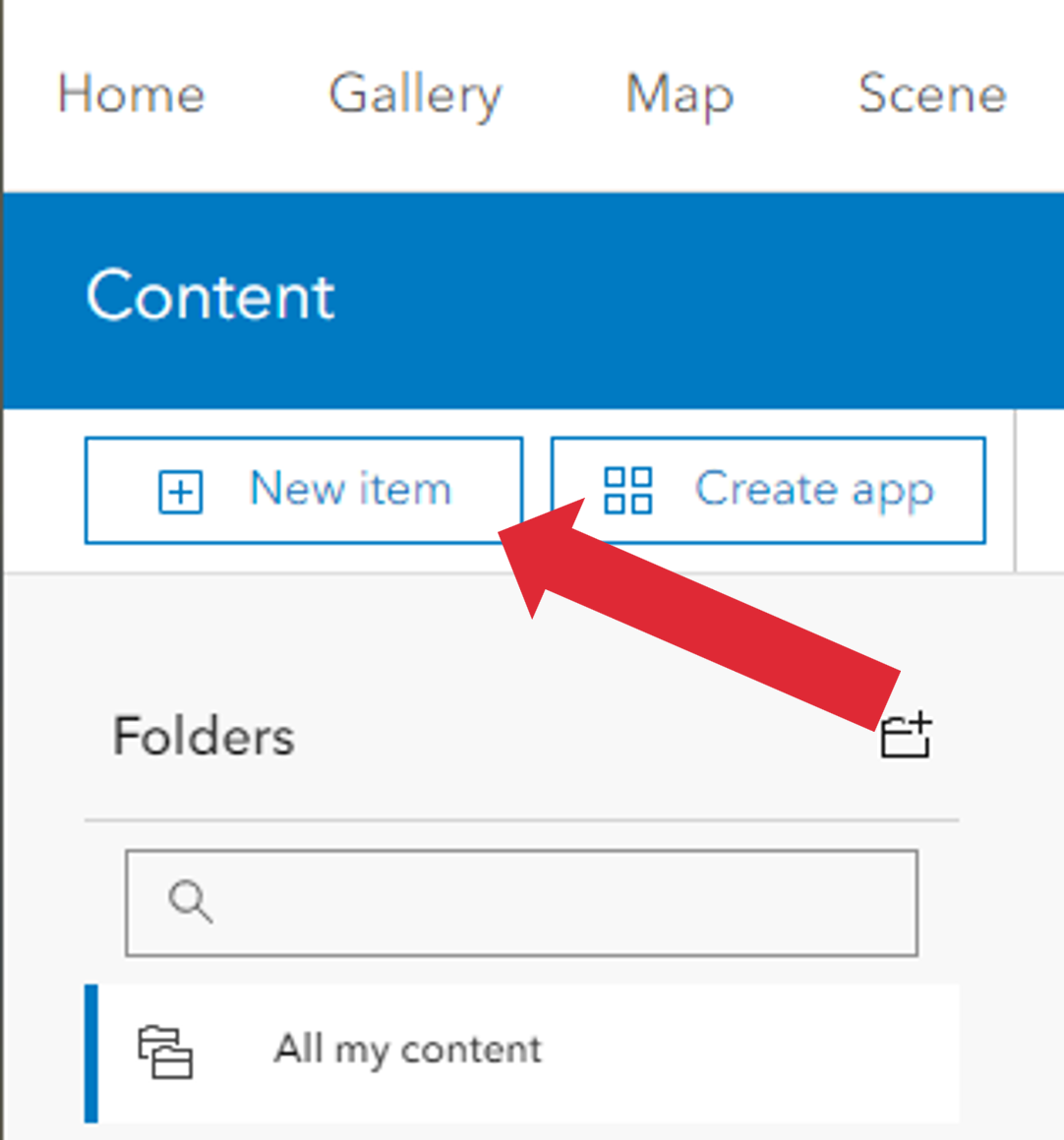
This will bring up the new item dialogue. Select the Developer Credentials option.
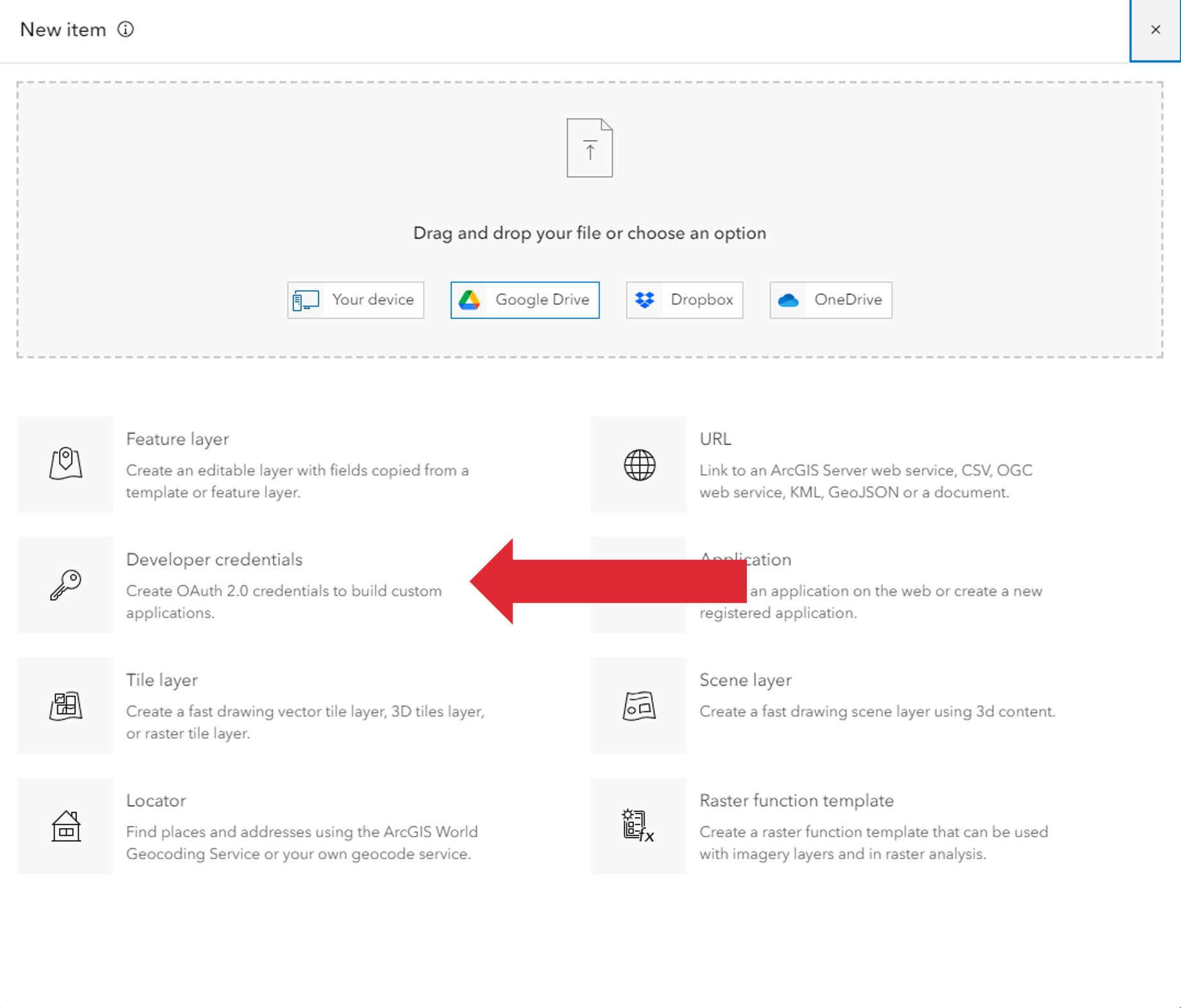
The next screen will ask you to configure the application. The Redirect URI is not used by
Geodesic currently but is a required field so enter https://seer.ai. Make sure the Multiple
radio button is selected for the Application Environment field.
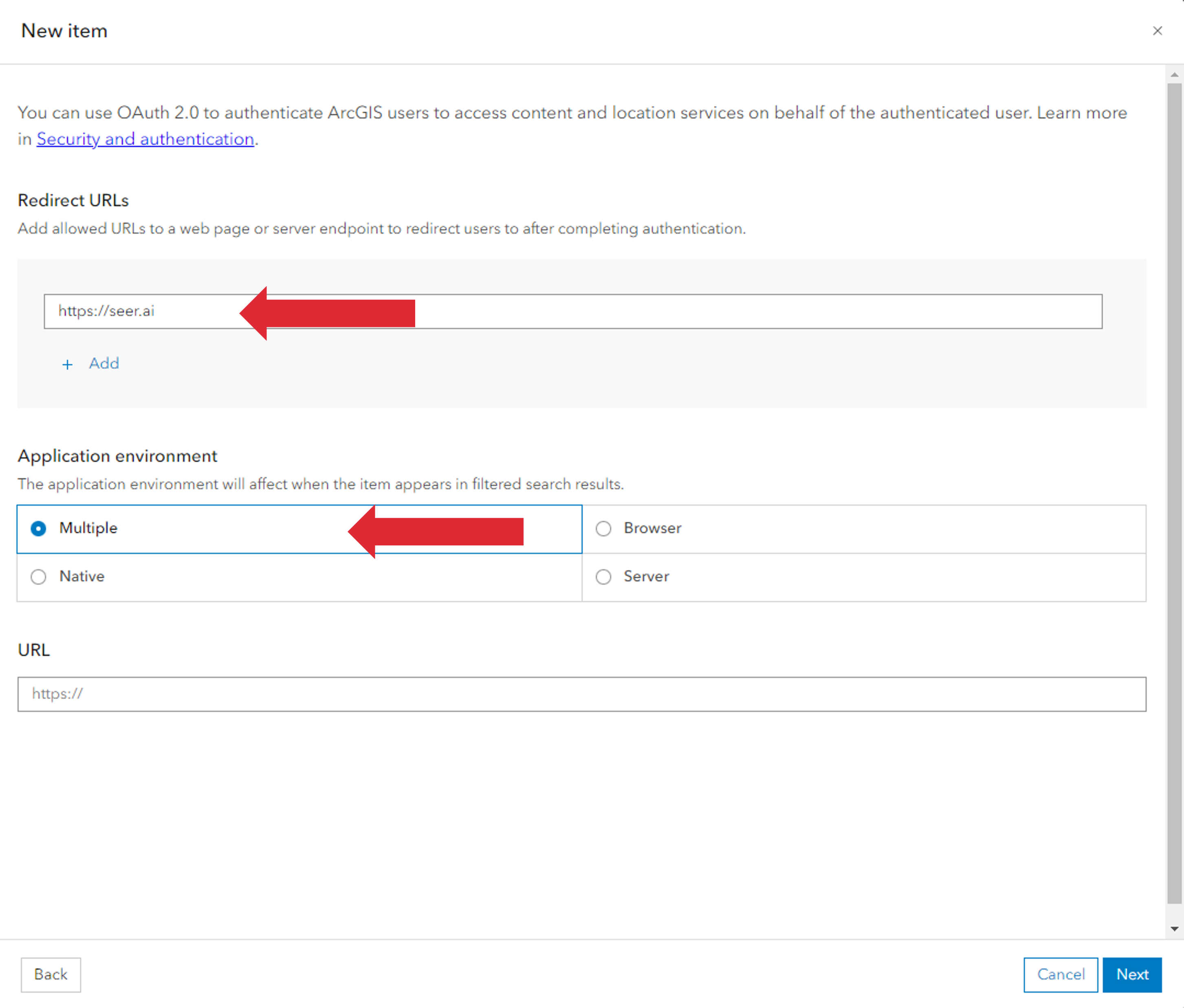
After clicking the Next button, you will be taken to a page to name your application and enter
other metadata about it. Name you application whatever you would like along with any other
information you would like to add in and click the Save button.
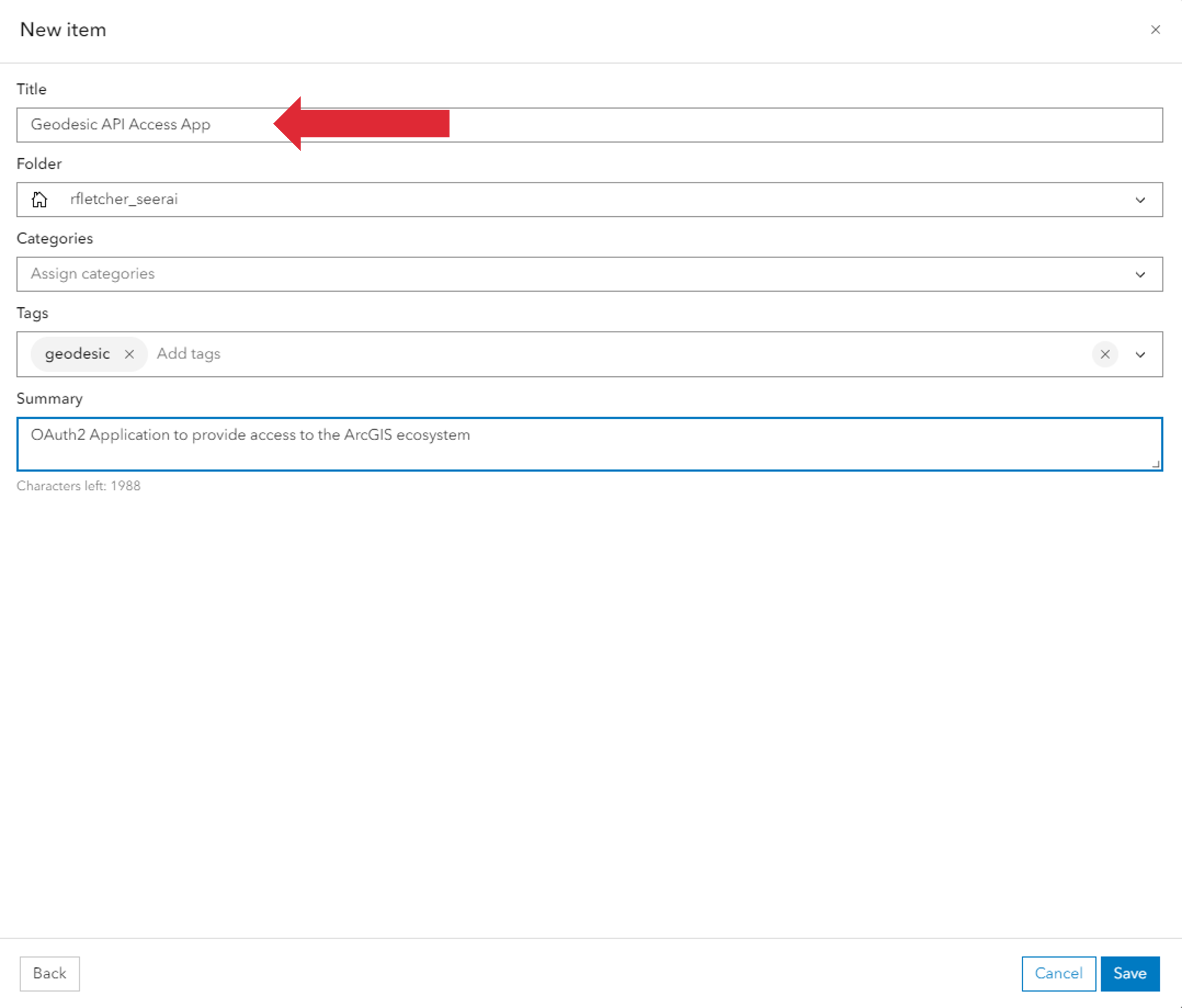
After saving, you will be taken to the application page. Here you will find the client_id and
client_secret that are needed to connect to the ArcGIS services.
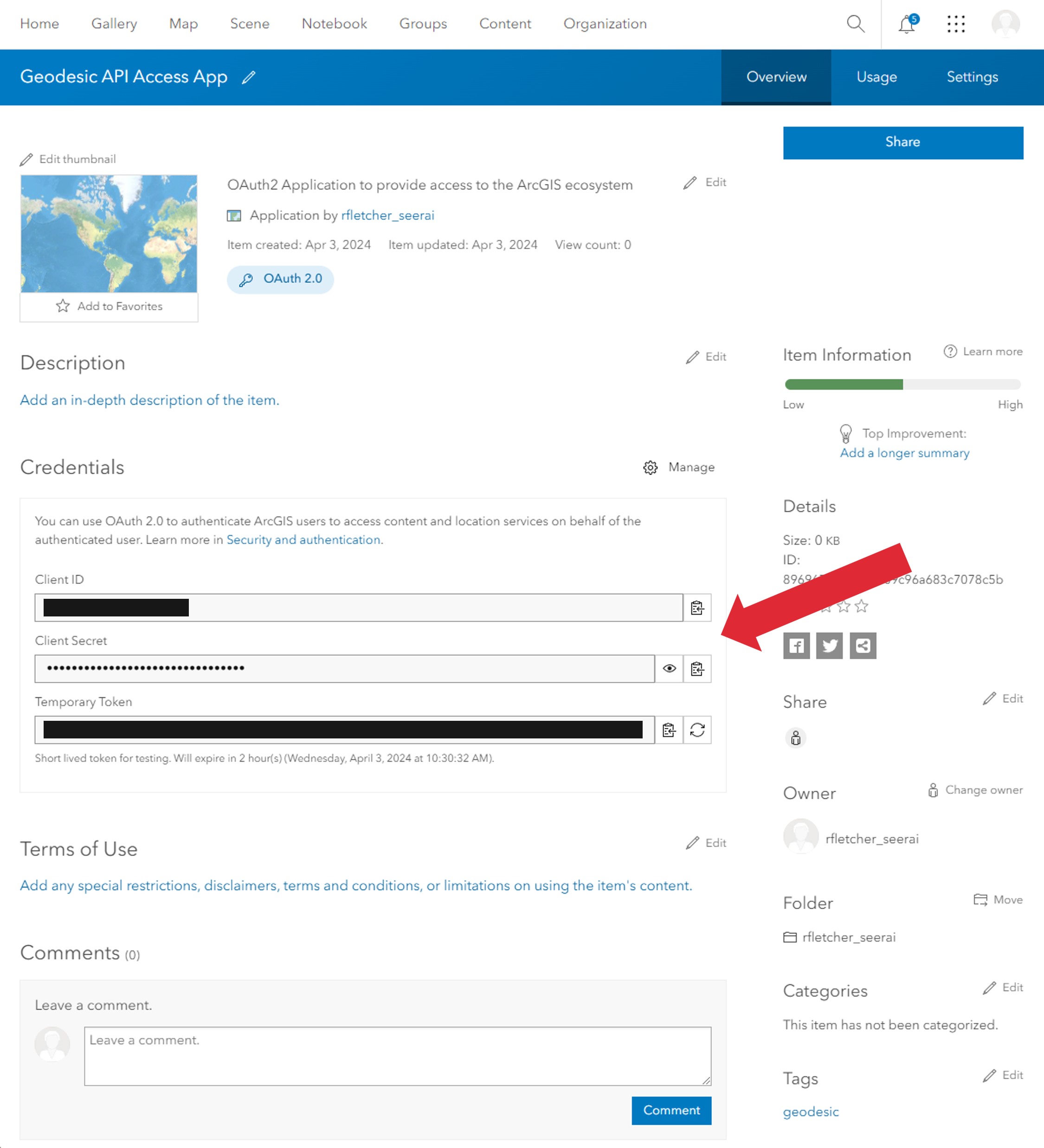
Now that you have the client_id and client_secret, you can add the ArcGIS credential to
Geodesic. In python, you can use the
method to create the credential. The name field below is the name that will be used to reference the credential in the Geodesic Platform. Choose a name that works for you.
import geodesic
cred = geodesic.Credential.from_oauth2_client_credentials(
name='my-arcgis-credential',
client_id='<client id from ArcGIS Application>',
client_secret='<client secret from ArcGIS Application>',
token_url='https://www.arcgis.com/sharing/rest/oauth2/token',
authorization_url='https://www.arcgis.com/sharing/rest/oauth2/authorize'
)
cred.create()
token_url andauthorization_url with the appropriate URLs for your portal. The URLs provided above are for
ArcGIS Online.
You can now check that the credential was saved correctly by getting all credentials associated with your Geodesic account.
geodesic.get_credentials()
This will return a list of all the credentials saved to your account. You should see the credential you just created in the list.