Editing Knowledge Graphs
Editing Mode
To start editing the knowledge graph, select the Edit Graph button () in the bottom left corner of the graph.
The following sections will assume that you are in editing mode.
Adding a Node
To add a node to the knowledge graph, select anywhere on the graph. This will create a new node with a default name.
Once you have created the node, you need to edit its information before it gets saved to the graph. Select the new node (it will be gray with a dashed border), and select Edit Node to open the node editor.
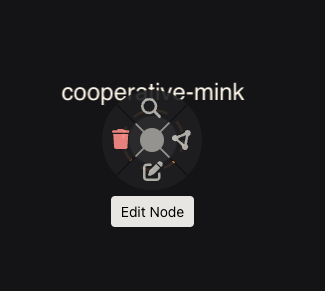
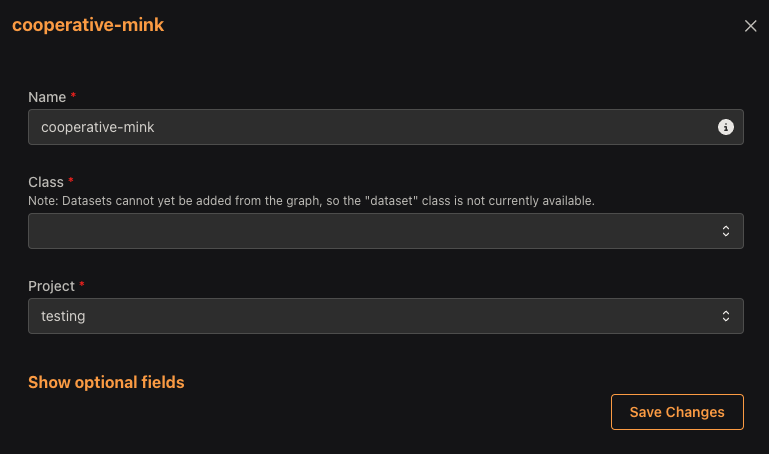
The name will be pre-filled with a generic name, but the name should be changed to something more descriptive.
The class of the node iis the type of node that you are creating. There are a few options for the class:
- Event
- Entity
- Concept
- Link
- Property
- Modelset
Under Optional Fields, there are other fields that can be filled to provide more information about the node. For example, you can add an alias, description, domain, category, and type to the node.
Connecting nodes
Connecting nodes is a key feature of the knowledge graph. Connecting nodes allows you to show relationships between nodes and organize your data and ideas in a structured manner.
To connect two nodes, first ensure that you are in editing mode on the knowledge graph. Then, click on one of the nodes you want to connect to bring up the options for that node (a ring around the node). Selecting the Add Connection button on the ring will allow you to connect the node to another node.
We will connect the Air Quality node to a dataset containing air quality data.
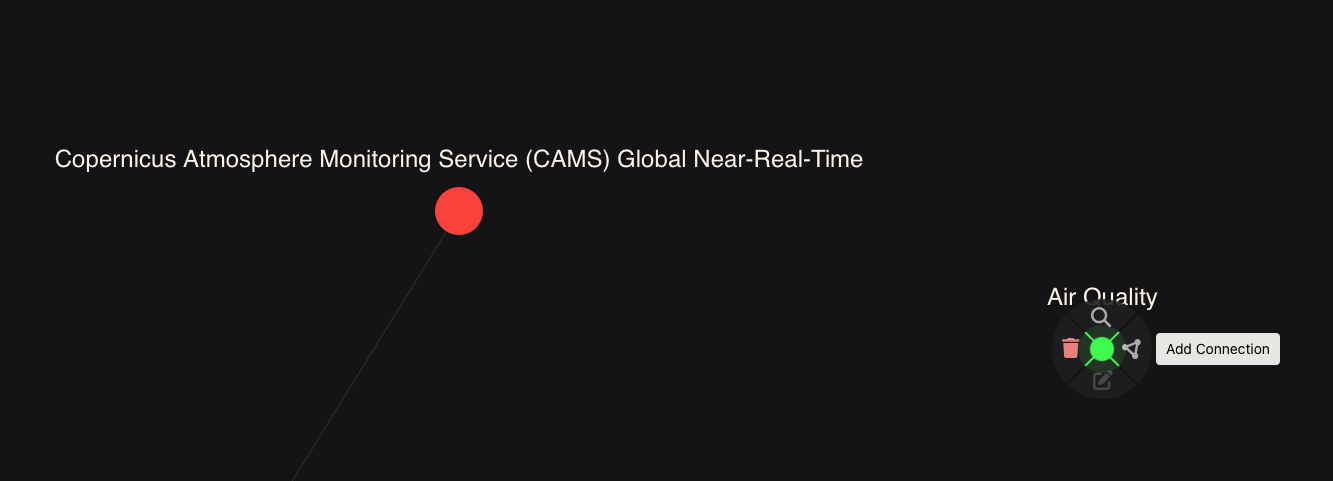
We can select the Add Connection button on the Air Quality node to allow us to connect it to the dataset.
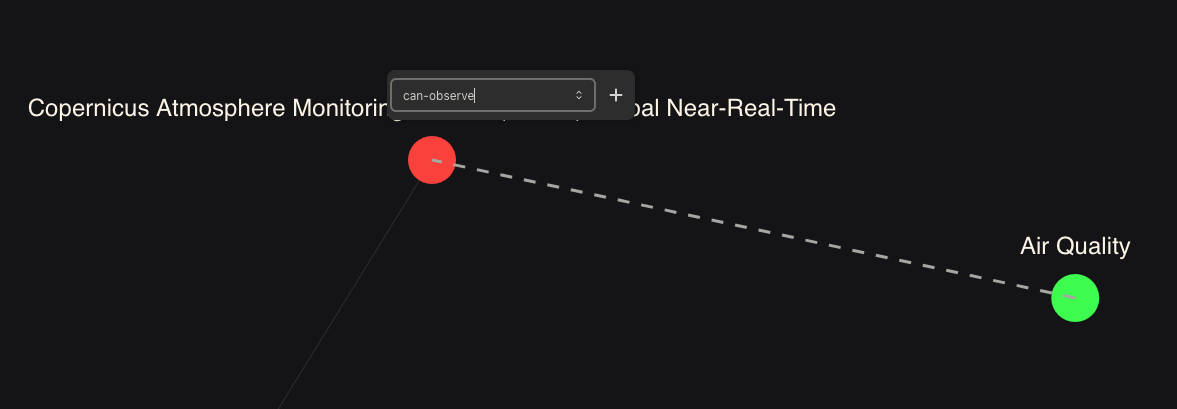
After selecting the dataset node, a menu appears where we can select the predicate we want to use in our connection. The predicate specifies the type of relationship between the two nodes. In our case, we will use the can-observe predicate because our dataset can observe air quality.
Finally, we can select the "plus" button to create the connection between the two nodes.
Make sure to save your changes with the Save Changes button in the top right corner of the graph.