Account Management¶
To use the Geodesic API you must first authenticate your account with our the platform. This can be done either from Python or from the command line.
CLI Authentication¶
$ geodesic authenticate
To authorize access needed by Geodesic, open the following URL in a web browser and follow the instructions. If the web browser does not start automatically, please manually browse the URL below.
https://seerai.us.auth0.com/authorize?client_id=*******************
The authorization workflow will generate a code, which you should paste in the box below.
Enter verification code:
This will print a link in the terminal and wait for a verification code. Copy paste the link into your browser and follow the login flow. You should be presented with a login page that looks like this:
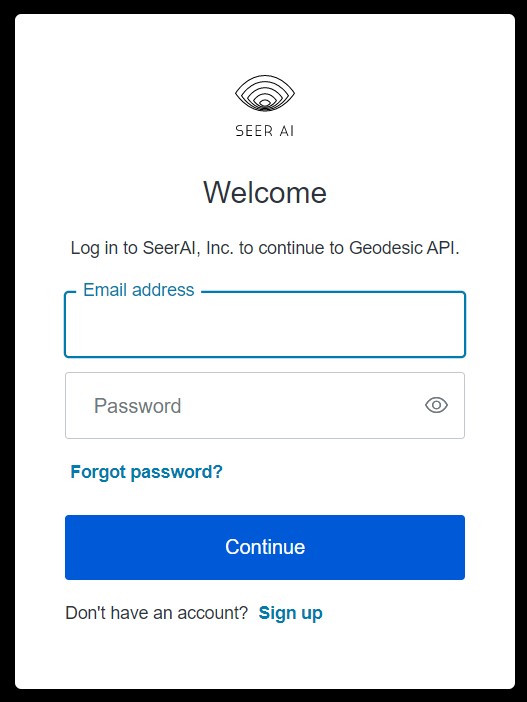
After logging in you will be redirected to a page with your verification code.
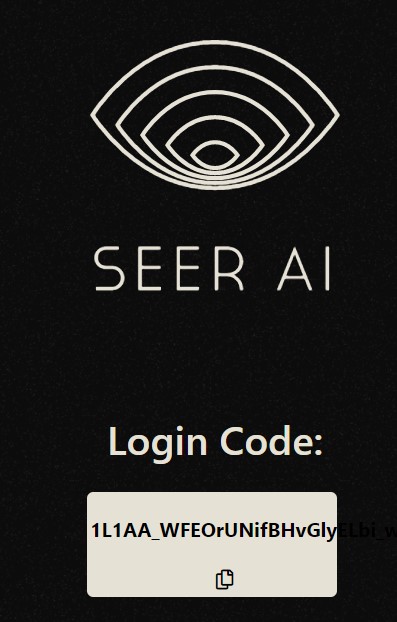
Paste this code in the terminal prompt to complete the authentication flow.
Python Authentication¶
Python authentication can be done either in the python interpreter or a Jupyter environment.
import geodesic
geodesic.authenticate()
The rest of the process is the same as the CLI authentication. You will not need to log in each time you use the API. The credentials stored are long lived.
Your Account information¶
When you access Geodesic, the API reaches out to an external identity provider to get a token to interact with the backend. That token carries some information about you and your current permissions level, but also we have a backend service that adds to and customizes that information. You can get your user profile using the built-in geodesic.account.user.myself() function. You are uniquely identified in the system by the subject field.
u = geodesic.myself()
dict(u)
{'subject': 'auth0|611c3d206a08f0006c8a9290',
'first_name': '',
'last_name': '',
'middle_name': '',
'alias': 'gcp-headless@seerai.space',
'email': 'gcp-headless@seerai.space',
'avatar': 'https://s.gravatar.com/avatar/ff1b38649bdb3d54918f07a81ba0b036?s=480&r=pg&d=https%3A%2F%2Fcdn.auth0.com%2Favatars%2Fgc.png',
'pronouns': '',
'bio': ''}
You can edit all of this information directly.
u.first_name = "Geodesic"
u.middle_name = "API"
u.last_name = "User"
u.alias = "Headless User"
u.pronouns = "it/its"
u.bio = "I'm a robot that manages some internal stuff for SeerAI. Will you be my friend?"
u.save()
dict(u)
{'subject': 'auth0|611c3d206a08f0006c8a9290',
'first_name': 'Geodesic',
'last_name': 'User',
'middle_name': 'API',
'alias': 'Headless User',
'email': 'gcp-headless@seerai.space',
'avatar': 'https://s.gravatar.com/avatar/ff1b38649bdb3d54918f07a81ba0b036?s=480&r=pg&d=https%3A%2F%2Fcdn.auth0.com%2Favatars%2Fgc.png',
'pronouns': 'it/its',
'bio': "I'm a robot that manages some internal stuff for SeerAI. Will you be my friend?"}
You can check permissions and roles.
print(f'permissions = {u.get_permissions}, roles = {u.get_roles}')
permissions = ['spacetime:read', 'spacetime:write', 'tesseract:read', 'tesseract:write', 'entanglement:read', 'entanglement:write'], roles = ['user']
