Working with Multiple Data Sources in your Environment of Choice - Web Map (ipyleaflet)¶
Problem¶
You want to use Boson to bring multiple datasets from different sources, together into one place.
Solution¶
Boson makes bringing disparate datasets together very easy. In this demo, we will bring together data from flat files, STAC collections and ArcGIS online. Once Boson pulls the datasets together in a uniform way, we can serve them out in a variety of ways, depending on our needs.
Setup¶
First, let’s setup the environment and create a project, if you don’t already have one set up. You can run through the basic setup in Geodesic Basics. Then set the active project.
import geodesic
geodesic.set_active_project('docs-example')
Load the datasets¶
In other cookbooks, we have shown how to load a variety of datasets. Here, we will make use of a few of them. In particular, we will load one dataset from a STAC collection, one from a cloud bucket, and one from an ArcGIS online service.
Load a dataset from a STAC collection¶
First, let’s load the STAC Collection. This is Sentinel 2 L2A raster data. You can examine the cookbook in more detail in the Adding a STAC Collection cookbook, but we really only need a few lines of code:
stac_link = "https://earth-search.aws.element84.com/v0/collections/sentinel-s2-l2a-cogs"
ds = geodesic.Dataset.from_stac_collection('sentinel-2',stac_link)
ds.save()
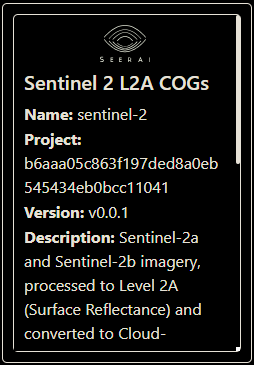
Load a dataset from a cloud bucket¶
Next, let’s load a dataset from a cloud bucket. Again, you can examine the cookbook in more detail in the Adding a GeoJSON Dataset cookbook, but we can load the dataset like so:
ds = geodesic.Dataset.from_tabular_data(
name='uscb-pop-centers',
url='gs://geodesic-public-data/CenPop2020_Mean_CO.geojson',
index_data=True,
crs='EPSG:4326',
)
ds.save()
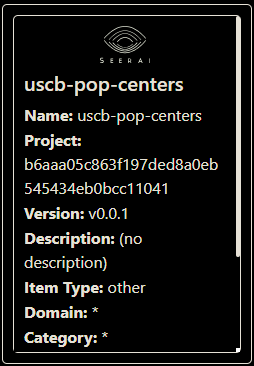
Load a dataset from an ArcGIS online service¶
Finally, let’s load a dataset from an ArcGIS online service. Again, you can examine the cookbook in more detail in the Adding an ArcGIS polygon_features Layer Dataset cookbook. Here is the relevant code:
url = "https://geodata.epa.gov/arcgis/rest/services/OEI/FRS_INTERESTS/MapServer/7"
ds = geodesic.Dataset.from_arcgis_layer(name = "epa-frs-locations", url=url)
ds.save()
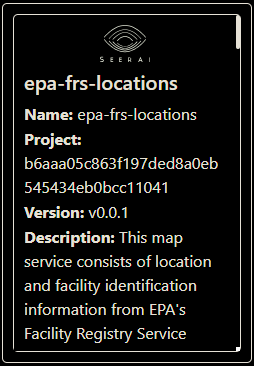
Bringing the datasets together¶
Even though these datasets come from different sources, Boson makes it easy to bring them together. Now that they are saved in this project, we can serve them out in a variety of ways.
First, let’s retrieve the datasets we just saved. We can do this by using the geodesic.entanglement.get_objects() method. We can use the object_class parameter to filter the results to only include datasets. Additionally, we can use the search parameter to query for the particular datasets we want.
from geodesic.entanglement.dataset import get_datasets
datasets = get_datasets()
datasets
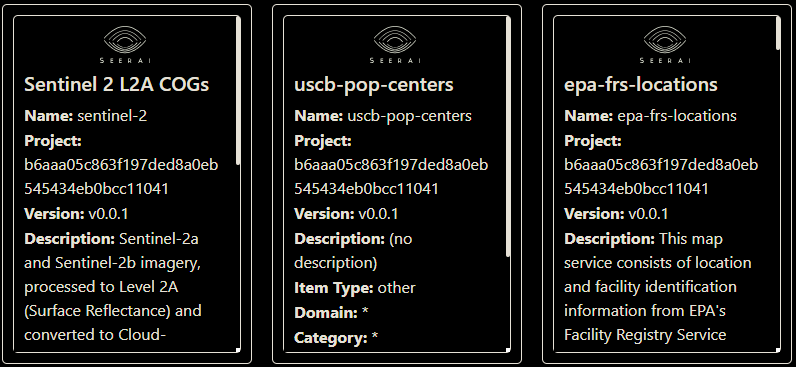
sentinel2_data = get_datasets(search='sentinel-2')[0]
uscb_data = get_datasets(search='uscb-pop-centers')
epa_data = get_datasets(search='epa')
Now, we can create share links to serve the data.
Serving the Datasets to a Web Map¶
We can serve the datasets out in a variety of ways. Let’s start by simply creating feature and tile services for each dataset, and then we will serve them to an ipyleaflet map. Because Sentinel 2 data is large and contains 10 bands, we will first have to create a view of the dataset that is appropriate for serving as an feature service. Views allow us to apply a persistent filter to a dataset. Here, we will create a view that only includes the red band and a bounding box around Pennsylvania, USA for a 20-day period in January 2020.
import datetime
bbox = [-80.463867, 39.707187, -75.102539, 41.983994]
start_time = datetime.datetime(2020, 1, 1)
end_time = start_time + datetime.timedelta(days=20)
asset_bands = [{'asset': 'B04', 'bands': [0]}]
sentinel2_view = sentinel2_data.view(
name='sentinel2-pa',
bbox=bbox,
datetime=[start_time, end_time],
asset_bands=asset_bands,
)
sentinel2_view.save()
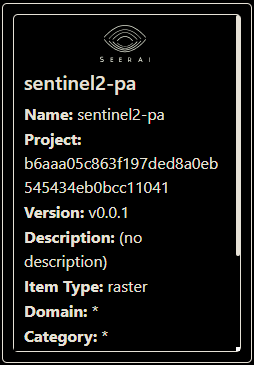
Now, we can create share links to serve the data. First, we create a share token. You can set an expiration time, in seconds, for the token. Here, we will set the expiration time to 3600 seconds (1 hour). Leaving the expiration time blank will create a token that never expires.
sentinel2_token = sentinel2_view.share_as_ogc_tiles_service(3600)
Then, we can retrieve the URL for the service. Here, we will use the get_ogc_vector_tile_url() method to get the URL for the vector tile service.
Note
Geodesic also supports serving the data as a raster tile service. You can use the get_ogc_raster_tile_url() method to get the URL for the raster tile service. This requires some additional steps and will be covered in another cookbook.
sentinel2_url = sentinel2_token.get_ogc_vector_tile_url()
Next, we will create vector tile feature services for the other two datasets.
uscb_token = uscb_data.share_as_ogc_tiles_service(3600)
uscb_url = uscb_token.get_ogc_vector_tile_url()
epa_token = epa_data.share_as_ogc_tiles_service(3600)
epa_url = epa_token.get_ogc_vector_tile_url()
Finally, we can serve the datasets to an ipyleaflet map.
from geodesic import mapping
from ipyleaflet import VectorTileLayer
sentinel2_layer = VectorTileLayer(name='sentinel2-philadelphia', url=sentinel2_url)
epa_layer = VectorTileLayer(name='epa-frs-sites', url=epa_url)
uscb_layer = VectorTileLayer(name='uscb-pop-centers', url=uscb_url)
m = mapping.Map(center=[44, -85], zoom=2)
m.add_layer(sentinel2_layer)
m.add_layer(epa_layer)
m.add_layer(uscb_layer)
m
For readability, we will show the layers one at a time, starting with the Sentinel 2 imagery footprints.
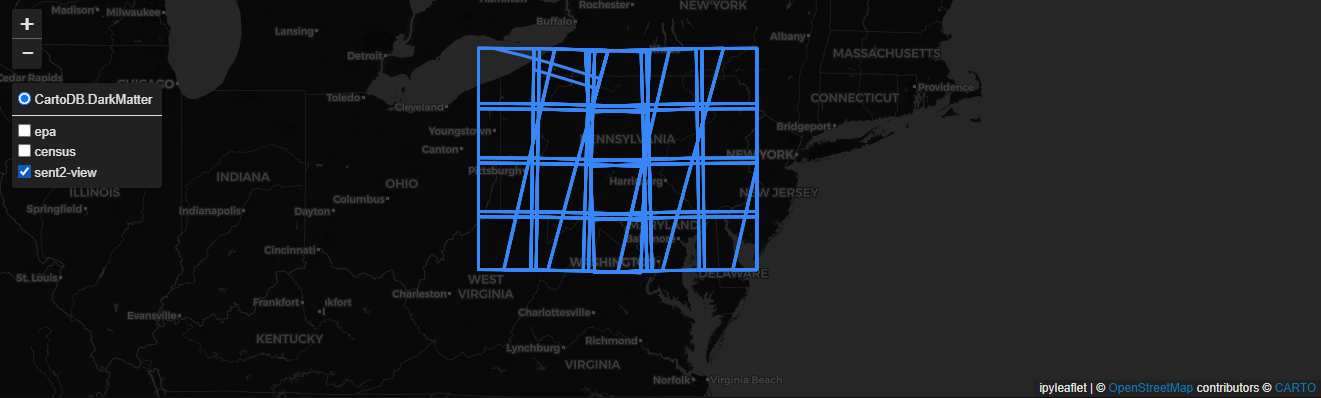
Next, we make the US Census Bureau data visible.
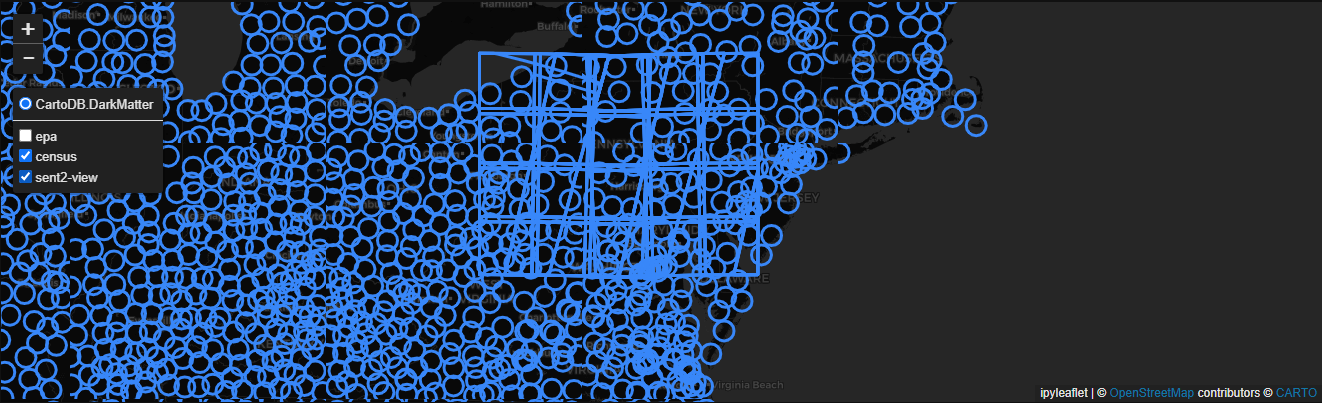
And finally, we add the EPA FRS layer.
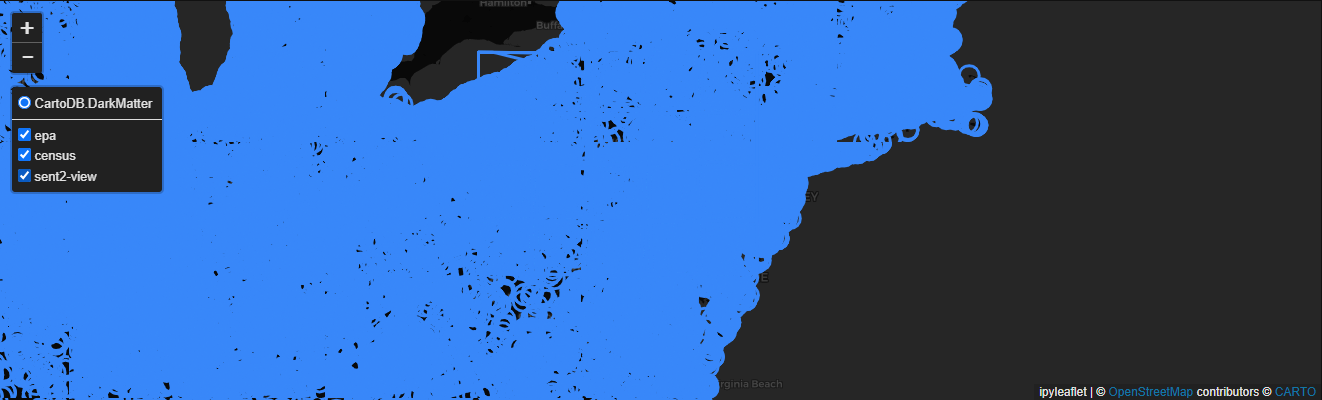
And there you have it. Using Geodesic, we’ve easily assembled three datasets from three different sources and served them out to the same map in a uniform way.
