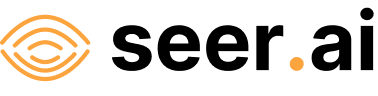Adding Google Earth Engine Credentials#
This sample demonstrates how to add Google Earth Engine credentials to the Credential Manager. You must first have an Earth Engine account which you can get by following the Earth Engine Access guide. As per the instructions you will need to have a service account with GEE access enabled. In order to access the Earth Engine API, you will need to authenticate using a service account key. To find out more see the guide Create and delete service account keys. Once you have the service account key (which will be a file containing JSON) you will be able to create the credential in Geodesic.
To create the credential, open a Jupyter notebook or python terminal and run:
import geodesic
cred = geodesic.Credential.from_gcp_service_account(
name='gee-credentials'
)
cred.create()
If using Jupyter, a popup will appear asking for the key. In a python terminal it will show an input prompt. You should paste into this the entire contents of the JSON key file. Once you have done this, the credential will be saved and you will be able to use it in Geodesic to access Earth Engine data.
Note
You could also pass the JSON content of the key file directly in the parameter key, however, this is not recommended as it will expose your key in the notebook and potentially in any version control system that you use.