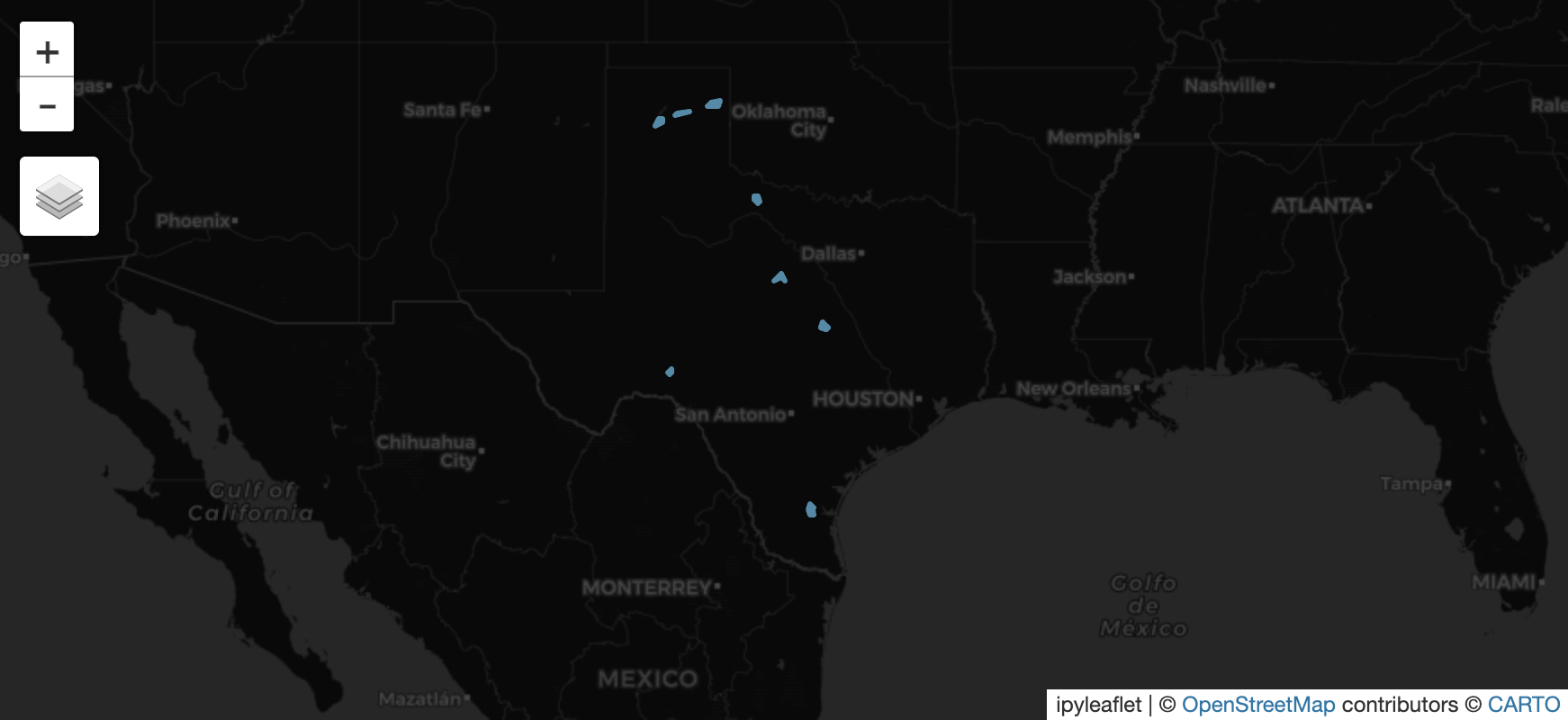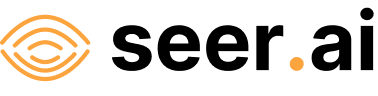Adding An ArcGIS Item Dataset#
Problem#
You want to use Boson to connect to a data source which is available as a Feature, Image, or Map Service with an Item ID in ArcGIS Online or ArcGIS Enterprise.
Solution#
In this example, we will be using a fire perimeter layer from the HIFLD Open Data Catalogue. This service has the item id: 70ff5accb0ce45c68554d8fdd90aac10. This layer is an ArcGIS feature service with polygons showing the perimeters of fires in the US from 2015 to 2024. The layer is available here. Because this is a public layer, we can access it without any credentials.
Setup#
First to do some initial setup. We start by importing geodesic:
import geodesic
If you haven’t yet, you will need to authenticate geodesic using the following command:
geodesic.authenticate()
This process is covered in more detail in the Getting Started Guide.
We need to set the active project to ensure that our dataset is saved to the correct project. We do this using the uid of our desired project. If you do not know the uid, you can fetch a dictionary of existing project that you can access by running geodesic.get_projects(). Once you have the uid, you can set your active project like so:
geodesic.set_active_project('cookbook-examples')
Creating The Provider#
The geodesic python API provides a method, geodesic.Dataset.from_arcgis_layer() which makes adding an ArcGIS Layer dataset extremely straightforward. To add our fire perimeter dataset, we simply run:
ds = geodesic.Dataset.from_arcgis_item(
name='fire-perimeters',
arcgis_instance='https://www.arcgis.com',
item_id='70ff5accb0ce45c68554d8fdd90aac10'
)
ds.save()
This will create a new dataset in our active project called ‘fire-perimeters’ and save it to the project.
Note
In this case we are using a public source on www.arcgis.com. This is the default argument
so if using this instance you dont need to specify it, but is done here as an example. If you are using an ArcGIS Enterprise instance,
you will need to provide the url of your ArcGIS server instance as the arcgis_instance argument.
Testing The Provider#
Now to run a quick test to ensure that the provider is working. Let’s search run a simple search to check that features are returned
ds.search()
This should return the first ten features from the ArcGIS Layer as a GeoDataFrame dataframe:
As a slightly less trivial example, let’s search for fires that took place in Texas and were larger than 20k acres:
from geodesic import cql
feats = ds.search(
limit=None,
filter=cql.CQLFilter.logical_and(
cql.CQLFilter.gte('attr_FinalAcres', 20000),
cql.CQLFilter.eq('attr_POODispatchCenterID', 'TXTIC')
)
)
feats
This should return nine features
Finally, if you have installed the relevant dependencies, you can use the geodesic mapping utilities to visualize these features on a map using the following lines:
from geodesic import mapping
m = mapping.Map(center = (30.569725, -98.668213), zoom = 5)
m.add_feature_collection('fires', feats)
m
If you use the map to navigate to the area of Texas, you should see the features from our search: