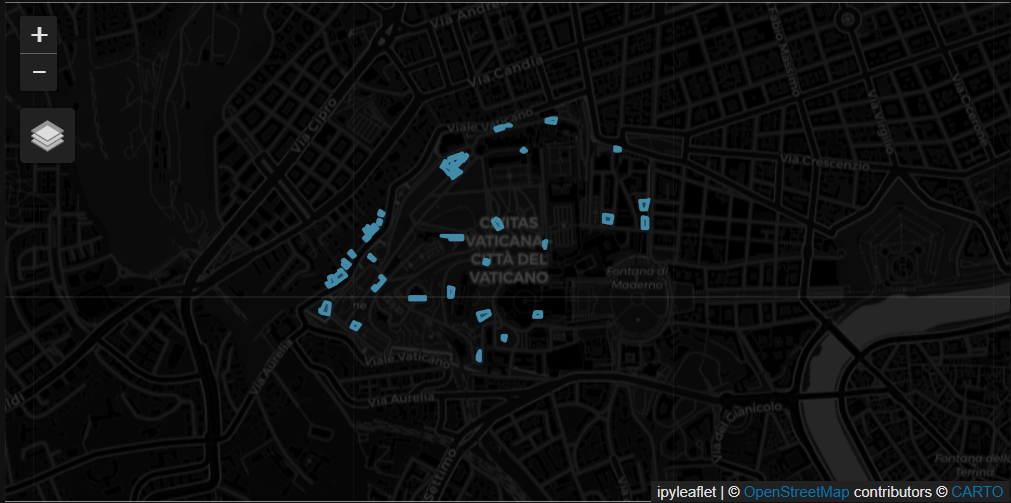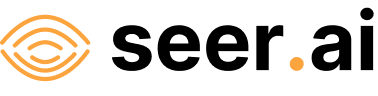Adding A GeoParquet Dataset#
Problem#
You want to use Boson to connect to a data source which is available as a geoparquet file.
Solution#
In this example, we will be using a portion of the Microsoft Building Footprints dataset. This dataset contains the building footprints as features for over 1 billion buildings worldwide. We will just be using a small subset of this data to demonstrate how to add a geoparquet dataset to Boson.
For the purposes of this demo, we have a copy of one geoparquet file covering Vatican City, saved to a public bucket at gs://geodesic-public-data/ms-building.parquet but you might want to copy this file to your own cloud storage (e.g., S3 or Google Cloud Storage) to better replicate your use case. If you want to do this, you can easily substitute the url in the examples with your own cloud storage url.
Setup#
First to do some initial setup. We start by importing geodesic:
import geodesic
If you haven’t yet, you will need to authenticate geodesic using the following command:
geodesic.authenticate()
This process is covered in more detail in the Getting Started Guide.
We need to set the active project to ensure that our dataset is saved to the correct project. We do
this using the uid of our desired project. If you do not know the uid, you can fetch a dictionary of an existing project that you can access by running get_projects(). Once you have the uid, you can set your active project like so:
geodesic.set_active_project('cookbook-examples')
Creating The Provider#
The geodesic python API provides a method, from_geoparquet() which makes
adding a GeoParquet dataset extremely straightforward. To create a provider, you can use the following code:
ds = geodesic.Dataset.from_geoparquet(
name='buildings-vatican',
url='gs://geodesic-public-data/ms-building.parquet',
expose_partitions_as_layer=True,
return_geometry_properties=True
)
ds.save()
This will create the dataset and save it in the active project. The expose_partitions_as_layer parameter
controls whether the bounding box of the partitions in the parquet dataset should also be created as
a separate collection in the dataset. This can be useful for quickly visualizing the spatial distribution
of the partitions in the dataset. The return_geometry_properties parameter can be used to tell
Boson to calculate properties of the geometries in the dataset such as the area, length, and number
of vertices. We will set both of these to True for this example and explore them further down.
Note
The URL to a geoparquet file or set of geoparquet files must end in the file extension .parquet.
Even if it is just a root prefix that points to many files, the URL must end in .parquet.
An example of this might be if you have geoparquet files in hive partition format that are
organized into several subdirectories. To have Boson create a dataset that uses all parquet files,
make sure to point to the root prefix of all files and that root prefix must end in .parquet.
In this case, the root URL is gs://geodesic-public-data/ms-building.parquet which contains a
subdirectory RegionName=VaticanCity which in turn contains quadkey=120232221 which contains
the actual parquet file we are adding. In the full dataset there are many more subdirectories
which contain many parquet files.
Testing The Provider#
Now to run a quick test to ensure that the provider is working. Let’s search run a simple search to check that features are returned
ds.search()
This should return just one feature as by default it will search the first collection which will be the partitions layer in this case.

Lets take a look at what collections are available in the dataset using the dataset_info() method:
ds.dataset_info()['collections']
This should return a list of collections in the dataset:
[{'id': 'partitions',
'title': 'Partitions',
'description': 'count of features in each of the partitions of the underlying parquet dataset',
'license': 'unknown',
'extent': {'spatial': {'bbox': [[-180, -90, 180, 90]]},
'temporal': {'interval': [None, None]}},
'links': [{'href': 'https://api.geodesic-test.seerai.space/boson/api/v1/proxy/dataset-info/buildings-vatican.99135fa2be5a599b14ccfa1b1d8e00db44fdab3f/collections/partitions',
'rel': 'self',
'type': 'application/json',
'title': 'partitions'}],
'stac_version': '',
'stac_extensions': None,
'providers': [],
'summaries': {}},
{'id': 'buildings-vatican',
'title': 'buildings-vatican',
'description': '(no description)',
'license': 'unknown',
'extent': {'spatial': {'bbox': [[-180, -90, 180, 90]]},
'temporal': {'interval': [None, None]}},
'links': [{'href': 'https://api.geodesic-test.seerai.space/boson/api/v1/proxy/dataset-info/buildings-vatican.99135fa2be5a599b14ccfa1b1d8e00db44fdab3f/collections/buildings-vatican',
'rel': 'self',
'type': 'application/json',
'title': 'buildings-vatican'}],
'stac_version': '',
'stac_extensions': None,
'providers': [],
'summaries': {}}]
As you can see there are 2 collections in the dataset. The first is the partitions collection which
contains the bounding boxes of the partitions in the parquet dataset. The second is the buildings-vatican
collection which contains the actual building footprints.
Now let’s search the buildings features by specifying the collection we want to use.
vatican_gdf = ds.search(collections=['buildings-vatican'], limit=None)
vatican_gdf.shape
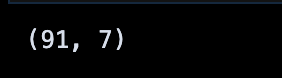
Setting limit=None will return all the results in the collection. Be careful with this option as
it can return too many features for very large datasets. You can also specify an integer to limit
the number of search results returned. In this case we get back all 91 buildings in Vatican City.
Now we can take a look at the first few rows of the GeoDataFrame and review the columns and data types in the dataset:

Notice here that we have several properties associated with the geometry such as geometry_area, geometry_length,
and geometry_num_vertices. These are the properties that were calculated by Boson when we created the dataset
and set the return_geometry_properties parameter to True. These properties can be useful for quickly
sorting and filtering features based on the size and shape of their geometries. Let’s take a look at
how we can use these properties to filter the dataset.
from geodesic import cql
feats = ds.search(
limit=100,
collections=['buildings-vatican'],
filter=cql.CQLFilter.logical_and(
cql.CQLFilter.lte('geometry_area', 7.0e-8),
cql.CQLFilter.gte('geometry_area', 7.0e-9)
)
)
feats
Here we are searching for buildings whose geometry area falls within a specific range. This should return 40 results.
Finally, if you have installed the relevant dependencies, you can use the geodesic mapping utilities to visualize these features on a map using the following lines:
from geodesic import mapping
m = mapping.Map(center=[41.90349079682062, 12.456040222546683], zoom=15)
m.add_feature_collection('Vatican City', feats)
m
We have set the center and zoom level here to focus on Vatican City. If you dont set these you can always navigate the map to the correct area. This should display a map with our 40 filtered buildings.