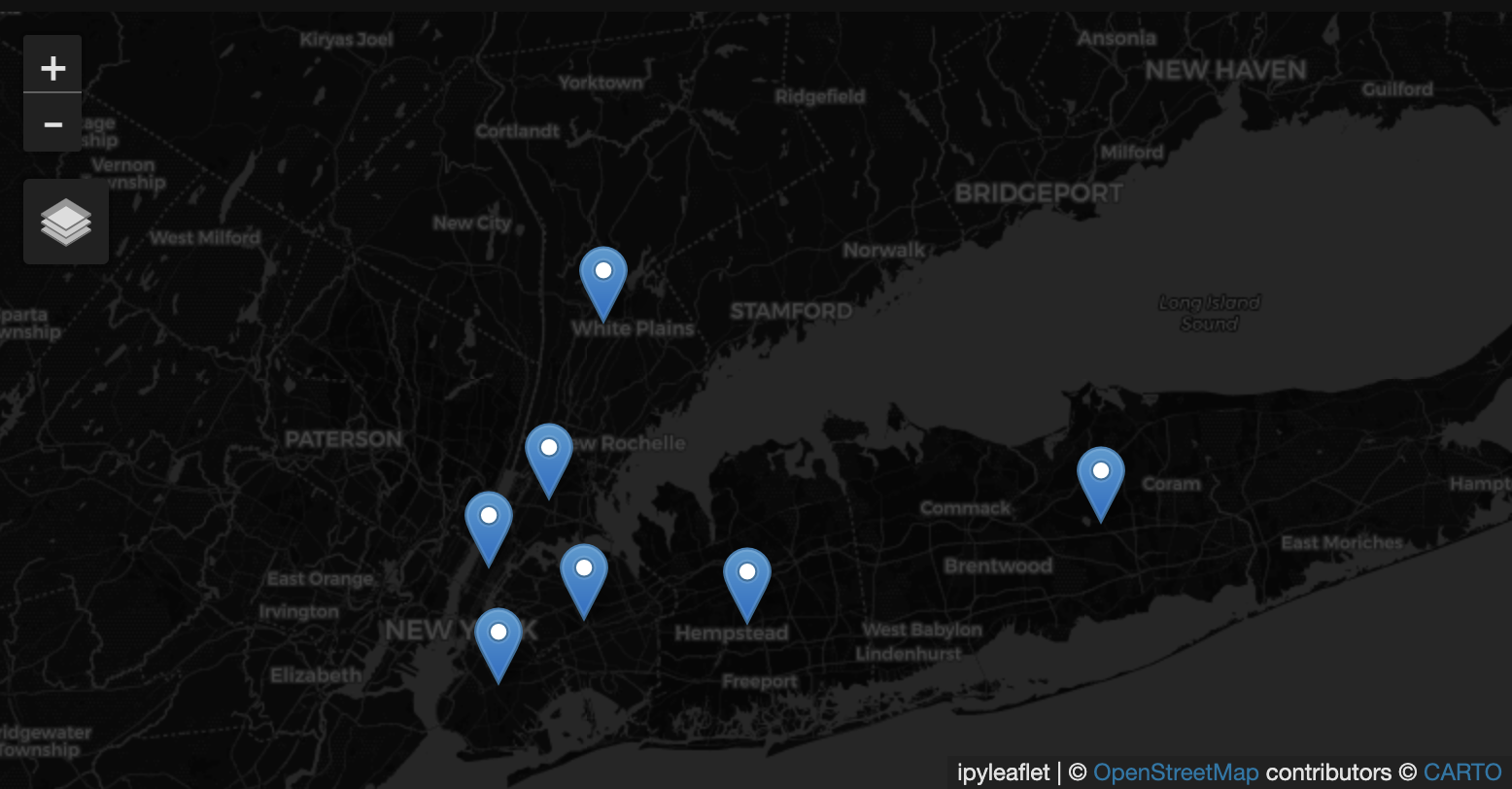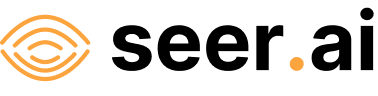Adding A Geodatabase Dataset#
Problem#
You want to use Boson to connect to a data source which is available in a geodatabase format.
Solution#
In this example, we will be using the US Census Bureau’s Centers of Population dataset, specifically at the county level. This dataset gives a point location for the population centroid of each county in the US in a CSV format. Files are available broken down by state, but we will be using the file for the entire US available at https://www2.census.gov/geo/docs/reference/cenpop2020/county/CenPop2020_Mean_CO.txt. We have converted this file to geodatabase format for this example.
For the purposes of this demo, we have a copy of this file saved to a public bucket at gs://geodesic-public-data/CenPop2020_Mean_CO.gdb but you might want to copy the relevant files to your own cloud storage (e.g., S3 or Google Cloud Storage) to better replicate your use case. If you want to do this, you can easily substitute the url in the examples with your own cloud storage url.
Setup#
First to do some initial setup. We start by importing geodesic:
import geodesic
If you haven’t yet, you will need to authenticate geodesic using the following command:
geodesic.authenticate()
This process is covered in more detail in the Getting Started Guide.
We need to set the active project to ensure that our dataset is saved to the correct project.
You can fetch a dictionary of existing project that you can access by running get_projects().
If you are the owner of the project you want to use, you can set the active project by passing its name to
set_active_project(). If you are not the owner of the project, you will need
to set the active project by passing the uid instead. Note that you will also need read and/or write permissions for the
project in question. Finally, if you want to create a new project,
you can do so by running:
proj = geodesic.create_project(
name="cookbook-examples",
alias="Cookbook Demos Project",
description="Project to hold demos and examples for our cookbook doc pages",
set_as_active=True,
)
Creating The Provider#
The geodesic python API provides a method, from_tabular_data(), which
makes adding geodatabase datasets, as well as many other formats, extremely straightforward. To add our population
centers dataset, we simply run:
ds = geodesic.Dataset.from_tabular_data(
name='uscb-pop-centers',
url='gs://geodesic-public-data/CenPop2020_Mean_CO.gdb',
index_data=True,
crs='EPSG:4326',
)
ds.save()
#output:
dataset:*:*:*:uscb-pop-centers
Testing The Provider#
Now to run a quick test to ensure that the provider is working. Let’s search run a simple search to check that features are returned
ds.search()
This should return the first ten features from the geodatabase in a geopandas GeoDataFrame.
As a slightly less trivial example, let’s search for the counties in New York state with populations greater than one million:
from geodesic import cql
feats = ds.search(
limit=10,
filter=cql.CQLFilter.logical_and(
cql.CQLFilter.eq('STNAME', 'New York'),
cql.CQLFilter.gte('POPULATION', 1000000)
)
)
feats
This should return seven features:
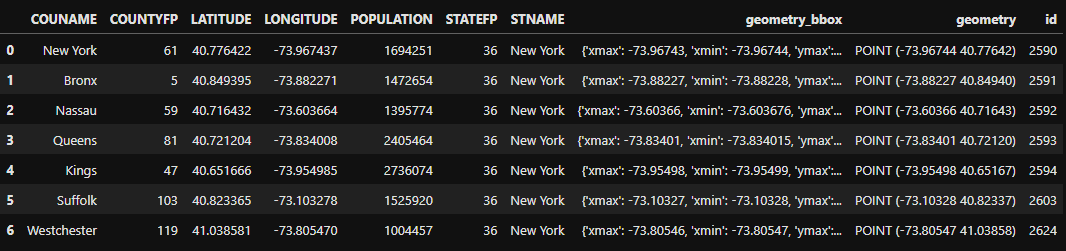
Finally, if you have installed the relevant dependencies, you can use the geodesic mapping utilities to visualize these features on a map using the following lines:
from geodesic import mapping
m = mapping.Map(center=[40.956961,-73.591128], zoom = 9)
m.add_feature_collection('pop_centers', feats)
m
If you use the map to navigate to the area of New York, you should see the features from our search: